
python 图像处理基本操作
发布于2021-06-07 20:48 阅读(1333) 评论(0) 点赞(21) 收藏(4)
一、PIL库对图像的基本操作
1、读取图片
PIL网上有很多介绍,这里不再讲解。直接操作,读取一张图片,将其转换为灰度图像,并打印出来。
- from PIL import Image
- import matplotlib.pyplot as plt
- pil_im = Image.open("empire.jpeg")
- pil_image = pil_im.convert("L")
- plt.gray()
- plt.imshow(pil_image)
- plt.show()
输出如下所示:

2、转换图片格式
PIL可以将图像保存为多种格式,下面将PNG格式文件保存为JPG格式:
- from PIL import Image
- import glob
- import os
- filelist = glob.glob("E:/pythonProject1/filelist/*.png")
- for infile in filelist:
- outfile = os.path.splitext(infile)[0]+'.jpg'
-
- if infile != outfile:
- try:
- Image.open(infile).save(outfile)
- except IOError:
- print("cannot convert", infile)
输出结果如下所示:

3、输出文件夹中所有图片的文件名列表
- import os
- def get_imlist(path):
- """返回目录中所有JPG图像的文件名列表"""
- return [os.path.join(path,f)for f in os.listdir(path) if f.endswith('.jpg')]
- print(get_imlist("E:/pythonProject1/filelist/"))
输出为文件名列表
二、Matplotlib
1、绘制图像、点和线
- from PIL import Image
- from pylab import *
-
- #读取图像到数组中
- im = array(Image.open("empire.jpeg"))
-
- #绘制图像
- imshow(im)
-
- #一些点
- x = [100, 100, 400, 400]
- y = [200, 500, 200, 500]
-
- #使用红色星状标记绘制点
- plot(x, y)#默认为蓝色实线
- # plot(x, y, 'r*')#红色星状标记
- # plot(x, y, 'go-')#带有圆圈标记的绿线
- # plot(x, y, 'ks')#带有正方形标记的黑色虚线
-
- #绘制连接前三个点的线
- plot(x[:3], y[:3])
- axis('off')
-
- #添加标题,显示绘制的图像
- titles = ['empire']
- plt.title = titles
- show()
上面的代码首先绘制出原始图像,然后在 x 和 y 列表中给定点的 x 坐标和 y 坐标上绘制出红色星状标记点,最后在两个列表表示的前两个点之间绘制一条线段。该例子的绘制结果下图:

2、图像轮廓和直方图
绘制轮廓需要对每个坐标 [x, y] 的像素值施加同一个阈值,所以首先需要将图像灰度化,这里用 PIL 的 convert() 方法将图像转换成灰度图像。图像的直方图用来表征该图像像素值的分布情况。
- from PIL import Image
- from pylab import *
-
- # 读取图像到数组中
- im = array(Image.open("empire.jpeg").convert('L'))
-
- #创建一个图像
- figure()
- #不使用颜色信息
- gray()
- #在原点的左上角显示轮廓图像
- contour(im, origin = 'image')#检测图像轮廓
- axis('equal')
- axis('off')
- show()
- #新建一个图像
- figure
- hist(im.flatten(), 128)#绘制图像直方图
- show()
图像轮廓图输出如下所示:

输出图像直方图如下所示:

3、交互式标注
在一幅图像中标记一些点,或者标注一些训练数据。PyLab 库中的 ginput() 函数就可以实现交互式标注。在图像点击三次,则程序会自动将这3个点的坐标点[x, y]保存到x列表里。
- from PIL import Image
- from pylab import *
-
- im = array(Image.open("empire.jpeg"))
- imshow(im)
- print("please click 3 points")
- x = ginput(3)
- print("you clicked",x)
- show()
三、Numpy
1、图像数组表示
对于图像数据,下面的例子阐述了这一点
- from PIL import Image
- import numpy as np
-
- im = np.array(Image.open("empire.jpeg"))
- print(im.shape,im.dtype)
输出为:
(1024, 683, 3) uint8
每行的第一个元组表示图像数组的大小(行、列、颜色通道),紧接着的字符串表示数组元素的数据类型。因为图像通常被编码成无符号八位整数(uint8),载入图像并将其转换到数组中,数组的数据类型为“uint8”。
2、灰度变换
对图像进行灰度变换,如下所示:
- from PIL import Image
- import numpy as np
-
- im = np.array(Image.open("empire.jpeg"))
- print(im.shape,im.dtype)
-
- from PIL import Image
- from matplotlib.pylab import plt
- from numpy import *
-
- im1 = array(Image.open('empire.jpeg').convert('L'))
- im2 = 255 - im1 #对图像进行反向处理
- im3 = (100.0/255) * im1 + 100 #将图像值变换到100-200之间
- im4 = 255.0 * (im1/255) ** 2 #对图像像素值求平方后得到的图像
-
- images = [im1, im2, im3, im4]
- titles = ["f(x) = x", "f(x) = 255 - x", "f(x) = (100/255)*x +100", "f(x) = 255*(x/255)^2"]
- #输出图中的最大像素值和最小像素值
- print(int(im1.min()),int(im1.max()))
- print(int(im2.min()),int(im2.max()))
- print(int(im3.min()),int(im3.max()))
- print(int(im4.min()),int(im4.max()))
-
- for i in range(4):
- plt.subplot(2, 2, i+1)#2行2列,按编号顺序排列
- plt.imshow(images[i])#显示图像
- plt.title(titles[i])#显示标题
- plt.gray()
- # plt.xticks([])
- # plt.yticks([])
- plt.axis('equal')
- plt.axis('off')
- plt.show()
输出接入如下所示:
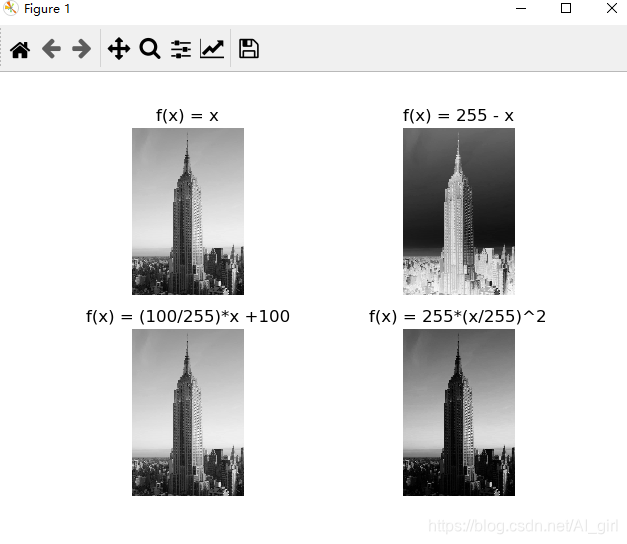
所属网站分类: 技术文章 > 博客
作者:搜嘎皮卡
链接:http://www.phpheidong.com/blog/article/89501/d80d6ea99c1233af10a7/
来源:php黑洞网
任何形式的转载都请注明出处,如有侵权 一经发现 必将追究其法律责任
昵称:
评论内容:(最多支持255个字符)
---无人问津也好,技不如人也罢,你都要试着安静下来,去做自己该做的事,而不是让内心的烦躁、焦虑,坏掉你本来就不多的热情和定力