
Python爬取180天的天气信息及数据分析
发布于2023-06-20 21:39 阅读(3674) 评论(0) 点赞(29) 收藏(2)
Python爬取180天的天气信息及数据分析
前言
这篇文章记录以下两点:
1.获取天气信息的方法和步骤以及遇到的问题和改进方法
2.获取到天气信息后进行数据清洗和可视化展示
总的来说,就是将网站中的天气信息通过爬虫技术保存在文件中,再通过对文件中的文本数据进行处理后用图表方式展现出来。
一、爬虫部分
1.选定网址
(1)网址选择
- 因为要对网站内的数据进行获取,第一步就是要找到存在对应信息的网址,这里选择一个天气网站
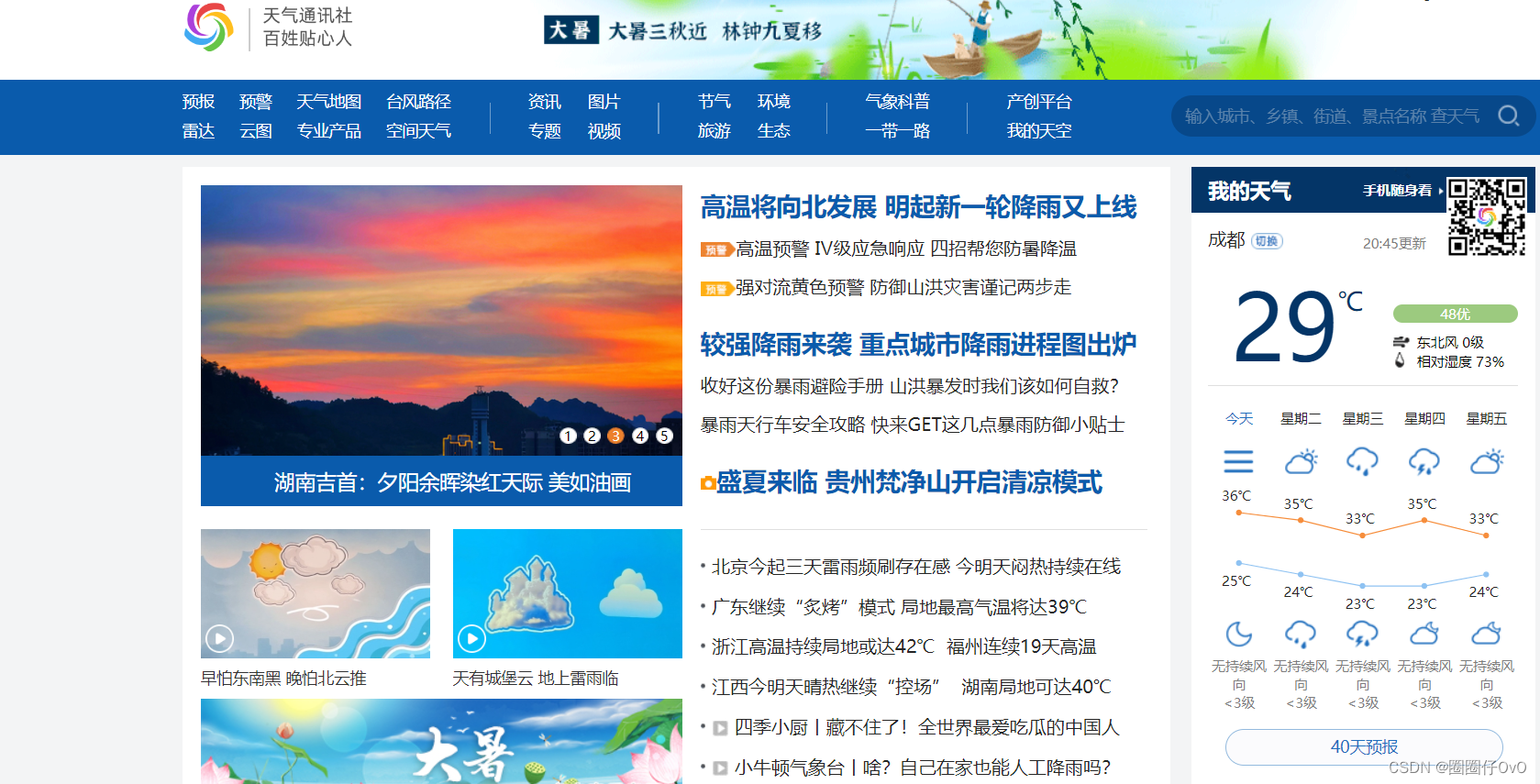
- 通过robots协议可知,该网站可以进行爬虫爬取
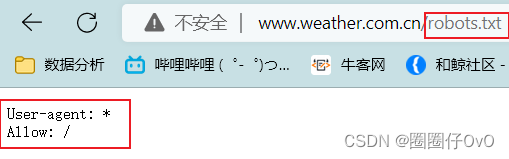
(2)分析
- 主页网站并没有需要的大量天气信息;
- 思考:我们想要获取天气信息应该是针对某一城市的某些天;
- 在主页中找到该网址(这里以成都的天气为例):xxx/weather40d/101270101.shtml

- 通过该网站发现,当点击40天的天气信息时,网址URL的第一个路径为weather40d;
- 点击其他选项卡,不难发现,依次为:今天(1d),7天(无,这里需要避坑),8-15天(15d);

- 除此之外,尾部路径的数字101270101代表的是成都市;101110101代表西安市;
2.获取成都7天的天气信息
(1)请求成都最近7天天气信息的网站
- 首先请求,看是否正常
# coding:utf-8 import requests def get_data(url): headers = { "User-Agent": "Mozilla/5.0 (Windows NT 10.0; WOW64) AppleWebKit/537.36 (KHTML, like Gecko) Chrome/94.0.4606.81 Safari/537.36" } r = requests.get(url=url,headers=headers) if r.status_code == 200: print('请求成功') else: print('请求失败') URL = 'http://www.weather.com.cn/weather7d/101270101.shtml' get_data(URL)
- 下面图片为输出结果,说明该网站可以正常请求访问

- 目前看来没有问题,开始准备获取成都最近7天的天气信息
(2)获取成都7天的天气信息
我们发现天气信息是保存在网页源代码里,只需要获取网页源代码后进行解析即可获取到数据
a.通过text方法获取网页源代码
# coding:utf-8 import requests def get_data(url): headers = { "User-Agent": "Mozilla/5.0 (Windows NT 10.0; WOW64) AppleWebKit/537.36 (KHTML, like Gecko) Chrome/94.0.4606.81 Safari/537.36" } r = requests.get(url=url, headers=headers) if r.status_code == 200: # 设置编码格式 r.encoding = 'UTF-8' # 通过text方法返回网页源码 return r.text else: return '请求失败' URL = 'http://www.weather.com.cn/weather7d/101270101.shtml' print(get_data(URL))
b.解析网页源码
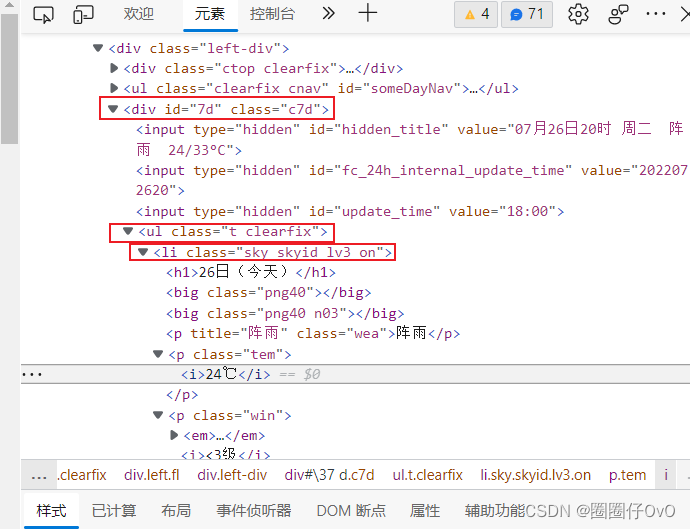
- 显然,需要的信息在类名为c7d、id名为7d的div标签下,它里面只有一个ul标签(该标签为列表标签),ul标签里有需要的7天的天气信息,为7个li标签;
- 总的来说,只需要找到id名为7d的div标签,便可找到天气信息,紧接着找到ul标签,遍历其中的li标签,提取信息即可。
c.获取数据
URL = 'http://www.weather.com.cn/weather/101270101.shtml' # 调用函数获取网页源代码 html_code = get_data(URL) soup = BeautifulSoup(html_code, "html.parser") div = soup.find("div", id="7d") # 获取div标签,下面这种方式也可以 # div = soup.find('div', attrs={'id': '7d', 'class': 'c7d'}) # div ul = div.find("ul") # ul lis = ul.find_all("li") # li # 此行为该网站更新信息时间 # print(soup.find("div", id='around').find("h1").find("i").text) li_today = lis[0] # 发现在晚上访问该网站,今日的天气是没有最高气温,需要手动添加,无法遍历添加 weather_list = [] weather = [] # 添加今天的数据 date_today = li_today.find('h1').text # 日期 wea_today = li_today.find('p', class_="wea").text # 天气 tem_h_today = 'NONE' tem_l_today = li_today.find('p', class_="tem").find("i").text # 温度最低 spans_today = li_today.find('p', attrs={"class": "win"}).find_all("span") win1_today = '' # 风向 for s in spans_today: win1_today += s.get('title') + '且' win2_today = li_today.find('p', attrs={"class": "win"}).find("i").text # 风力 weather_today = [date_today, wea_today, tem_h_today, tem_l_today, win1_today + win2_today] weather_all = [] # 添加剩下6天的数据 for li in lis[1:]: date = li.find('h1').text # 日期 wea = li.find('p', class_="wea").text # 天气 tem_h = li.find('p', class_="tem").find("span").text # 温度最高 tem_l = li.find('p', class_="tem").find("i").text # 温度最低 spans = li.find('p', attrs={"class": "win"}).find("span") # 此处不需要find_all win1 = spans.get('title') + '且' # 风向 win2 = li.find('p', attrs={"class": "win"}).find("i").text # 风力 weather = [date, wea, tem_h, tem_l, win1 + win2] weather_all.append(weather) # 插入首天数据 weather_all.insert(0, weather_today) print(weather_all)
- 通过以上方式,便可得到7天的数据。
3.获取成都40天的天气信息
(1)分析网站
- 7天的天气信息过少,需要获取更多数据;
- 此刻,以获取7天天气信息的方式去获取40天天气信息时,发现,并没有需要的天气信息;
- 经过对比,在网页的检查功能中,可以找到天气信息,但是在网页源代码中并没有该数据;
- 下图为检查功能中的天气信息:
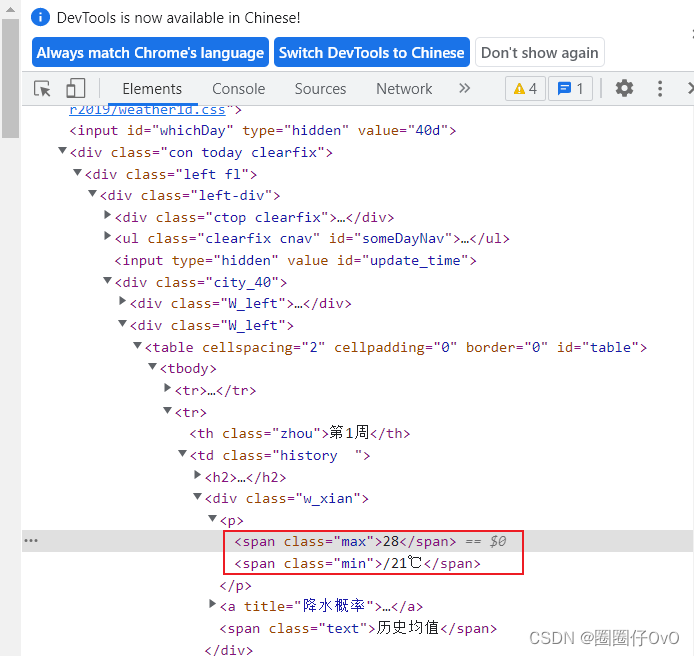
- 下图为网页源代码中的天气:
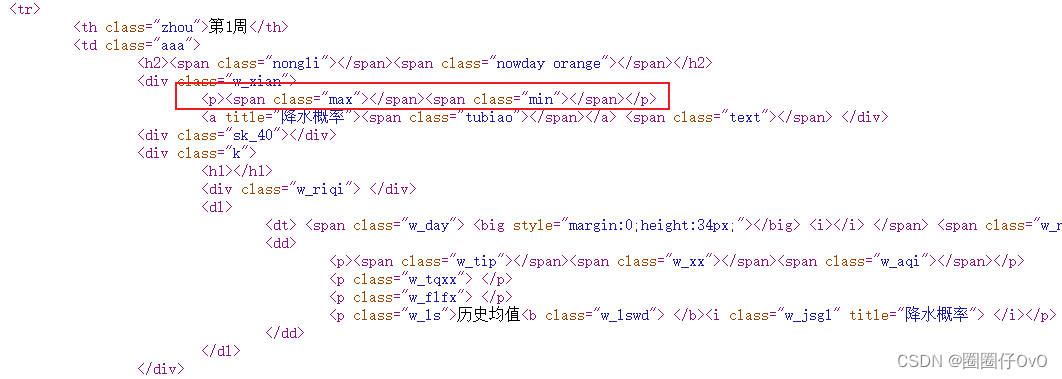
- 对比发现,所需的天气信息,在网页源代码中是空白,我们便知此处是由动态网页生成,那就需要找到动态网页中保存数据的文件。
(2)动态网页的数据
- 一般来说,动态网页的数据保存在网页文件夹里的JSON文件中,只需要找到该文件即可;
- 依旧在审查元素(右键检查)里,找到Network;
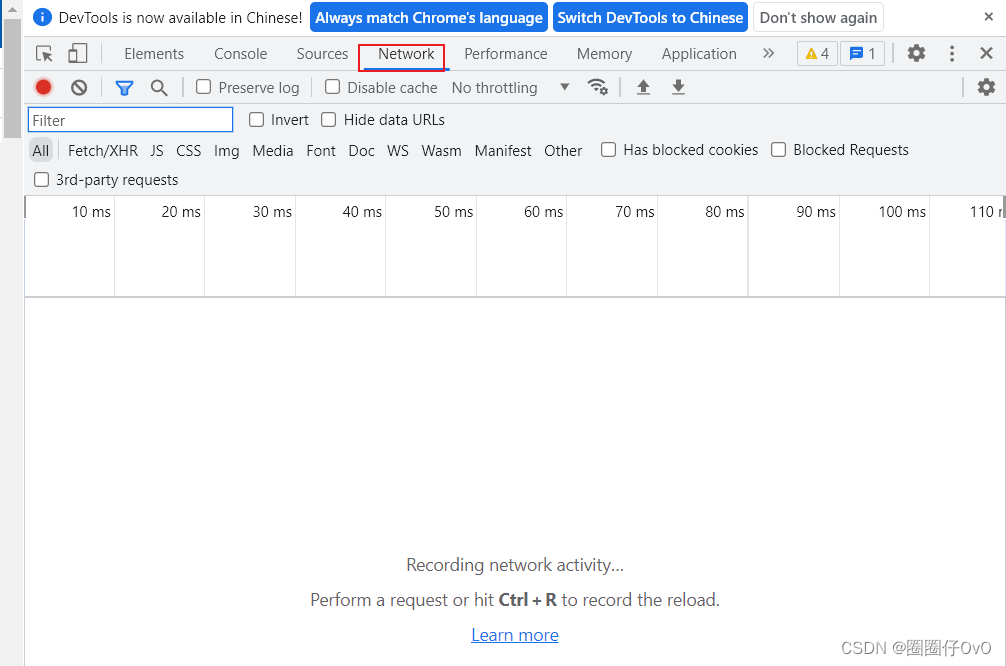
- 刚点进去是一片空白,因为该网页已经渲染完毕,只需要刷新即可重新渲染
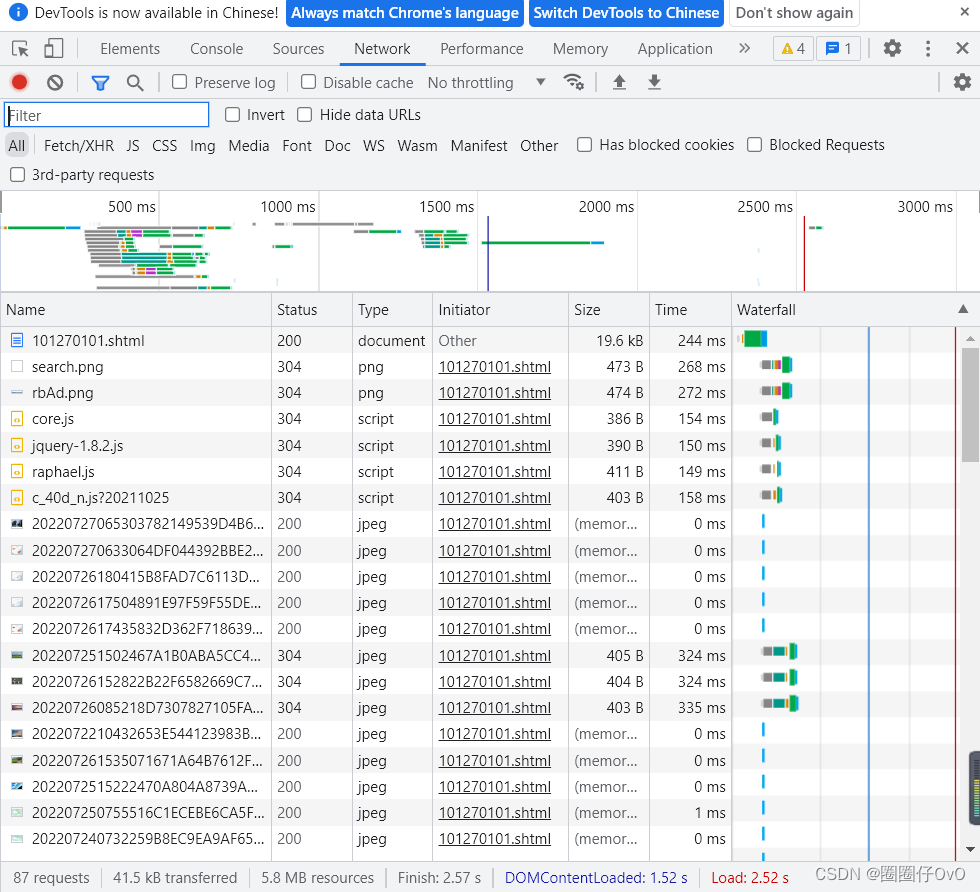
- 继续通过XHR过滤器寻找JSON文件,是一片空白

- 继续通过JS过滤器寻找,发现了所需的文件
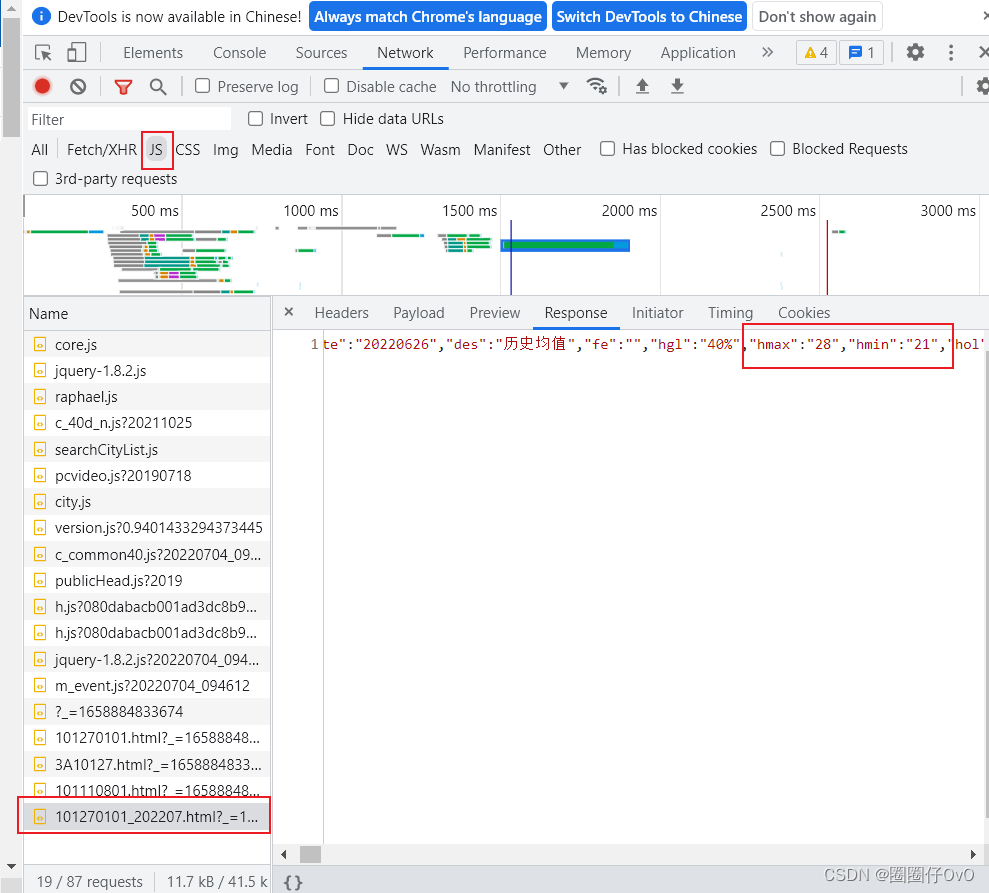
(3)尝试获取动态网页数据
- 需要在headers找到重新请求的网站;
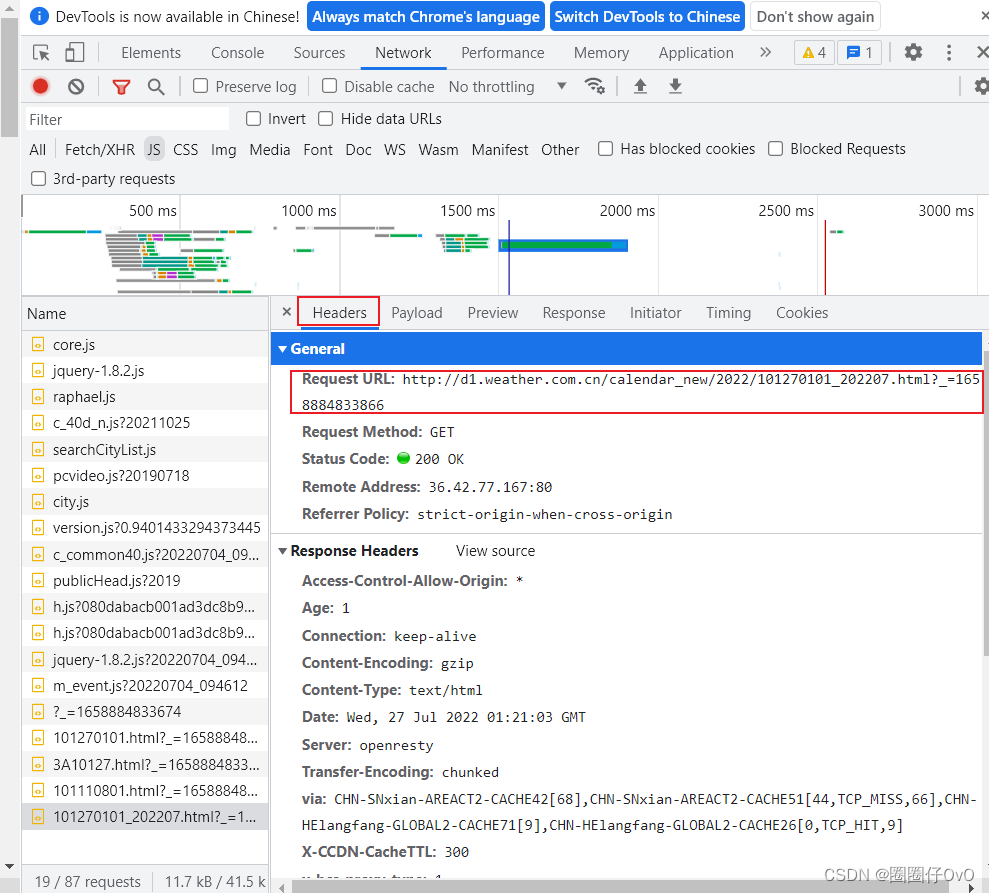
# coding:utf-8 import requests def get_data(web_url): headers = { "User-Agent": "Mozilla/5.0 (Windows NT 10.0; WOW64) AppleWebKit/537.36 (KHTML, like Gecko) Chrome/94.0.4606.81 Safari/537.36" } r = requests.get(url=web_url, headers=headers) if r.status_code == 200: # 返回响应对象中JSON解码的数据内容 weather_data = r.json() return weather_data else: return '请求失败!' url = 'http://d1.weather.com.cn/calendar_new/2022/101270101_202207.html' data = get_data(url) print(data)
- 通过上述方法,并不能请求成功,发现错误代码403
a.测试1:使用随机用户代理(此方法失败)
# coding:utf-8 import requests import random def get_data(web_url): my_headers = [ "Mozilla/5.0 (Windows NT 6.3; WOW64) AppleWebKit/537.36 (KHTML, like Gecko) Chrome/39.0.2171.95 Safari/537.36", "Mozilla/5.0 (Macintosh; Intel Mac OS X 10_9_2) AppleWebKit/537.36 (KHTML, like Gecko) Chrome/35.0.1916.153 Safari/537.36", "Mozilla/5.0 (Windows NT 6.1; WOW64; rv:30.0) Gecko/20100101 Firefox/30.0", "Mozilla/5.0 (Macintosh; Intel Mac OS X 10_9_2) AppleWebKit/537.75.14 (KHTML, like Gecko) Version/7.0.3 Safari/537.75.14", "Mozilla/5.0 (compatible; MSIE 10.0; Windows NT 6.2; Win64; x64; Trident/6.0)", 'Mozilla/5.0 (Windows; U; Windows NT 5.1; it; rv:1.8.1.11) Gecko/20071127 Firefox/2.0.0.11', 'Opera/9.25 (Windows NT 5.1; U; en)', 'Mozilla/4.0 (compatible; MSIE 6.0; Windows NT 5.1; SV1; .NET CLR 1.1.4322; .NET CLR 2.0.50727)', 'Mozilla/5.0 (compatible; Konqueror/3.5; Linux) KHTML/3.5.5 (like Gecko) (Kubuntu)', 'Mozilla/5.0 (X11; U; Linux i686; en-US; rv:1.8.0.12) Gecko/20070731 Ubuntu/dapper-security Firefox/1.5.0.12', 'Lynx/2.8.5rel.1 libwww-FM/2.14 SSL-MM/1.4.1 GNUTLS/1.2.9', "Mozilla/5.0 (X11; Linux i686) AppleWebKit/535.7 (KHTML, like Gecko) Ubuntu/11.04 Chromium/16.0.912.77 Chrome/16.0.912.77 Safari/535.7", "Mozilla/5.0 (X11; Ubuntu; Linux i686; rv:10.0) Gecko/20100101 Firefox/10.0 " ] random_header = random.choice(my_headers) headers = { 'User-Agent': random_header } r = requests.get(url=web_url, headers=headers) if r.status_code == 200: # 返回响应对象中JSON解码的数据内容 html_data = r.json() return html_data else: return '爬取失败!' url = 'http://d1.weather.com.cn/calendar_new/2022/101270101_202207.html' data = get_data(url) print(data)
- 依旧失败
b.测试2:设置headers参数(此方法成功)
- 不难发现,headers中有个Referer参数,该参数说明:当前网址是由此参数对应值所包含的网站跳转过来,为了防止恶意请求,添加上该参数,便可正常请求了
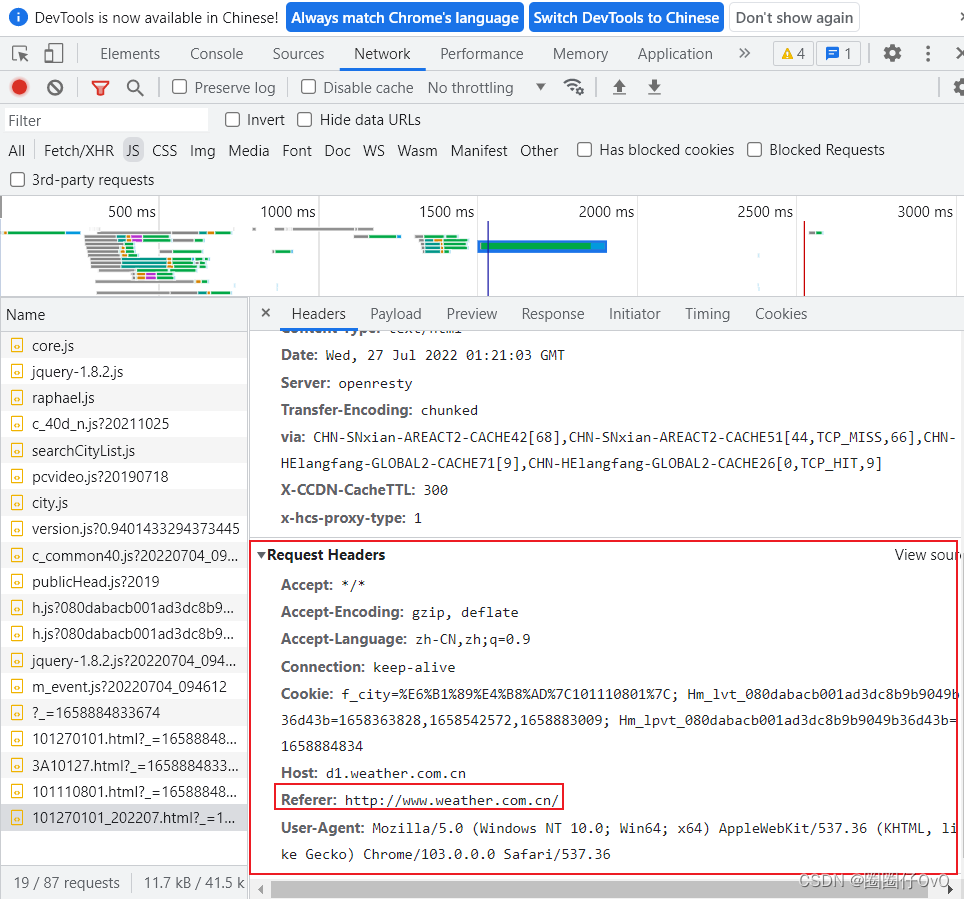
# coding:utf-8 import requests import random import json def get_data(web_url): my_headers = [ "Mozilla/5.0 (Windows NT 6.3; WOW64) AppleWebKit/537.36 (KHTML, like Gecko) Chrome/39.0.2171.95 Safari/537.36", "Mozilla/5.0 (Macintosh; Intel Mac OS X 10_9_2) AppleWebKit/537.36 (KHTML, like Gecko) Chrome/35.0.1916.153 Safari/537.36", "Mozilla/5.0 (Windows NT 6.1; WOW64; rv:30.0) Gecko/20100101 Firefox/30.0", "Mozilla/5.0 (Macintosh; Intel Mac OS X 10_9_2) AppleWebKit/537.75.14 (KHTML, like Gecko) Version/7.0.3 Safari/537.75.14", "Mozilla/5.0 (compatible; MSIE 10.0; Windows NT 6.2; Win64; x64; Trident/6.0)", 'Mozilla/5.0 (Windows; U; Windows NT 5.1; it; rv:1.8.1.11) Gecko/20071127 Firefox/2.0.0.11', 'Opera/9.25 (Windows NT 5.1; U; en)', 'Mozilla/4.0 (compatible; MSIE 6.0; Windows NT 5.1; SV1; .NET CLR 1.1.4322; .NET CLR 2.0.50727)', 'Mozilla/5.0 (compatible; Konqueror/3.5; Linux) KHTML/3.5.5 (like Gecko) (Kubuntu)', 'Mozilla/5.0 (X11; U; Linux i686; en-US; rv:1.8.0.12) Gecko/20070731 Ubuntu/dapper-security Firefox/1.5.0.12', 'Lynx/2.8.5rel.1 libwww-FM/2.14 SSL-MM/1.4.1 GNUTLS/1.2.9', "Mozilla/5.0 (X11; Linux i686) AppleWebKit/535.7 (KHTML, like Gecko) Ubuntu/11.04 Chromium/16.0.912.77 Chrome/16.0.912.77 Safari/535.7", "Mozilla/5.0 (X11; Ubuntu; Linux i686; rv:10.0) Gecko/20100101 Firefox/10.0 " ] random_header = random.choice(my_headers) # 获取随机headers headers = { "Referer": "http://www.weather.com.cn/", 'User-Agent': random_header } r = requests.get(url=web_url, headers=headers) if r.status_code == 200: content = r.content.decode(encoding='utf-8') # 此json文件中前面有变量名,剔除变量名,只要后面的数组数据 weathers = json.loads(content[11:]) return weathers else: return '爬取失败!' url = 'http://d1.weather.com.cn/calendar_new/2022/101270101_202207.html' data = get_data(url) print(data)
- 仔细观察,此URL末尾便是对应年月,于是只需要修改末尾的年月数据,便可获取大量天气信息;
4.获取成都180天的天气数据
def get_y_m_url(): # 定义列表url_list url_list = [] # 使用format功能构造每月数据的url for month_2022 in range(1, 7): url_2022 = 'http://d1.weather.com.cn/calendar_new/2022/101270101_20220{}.html'.format(month_2022) # 保存多月数据的url到列表url_list中 url_list.append(url_2022) return url_list url_list_all = get_y_m_url() # for循环遍历列表url_list for url in url_list_all: # 调用函数get_data获取每月数据 weather_data = get_data(url) # 打印输出每月数据 print(weather_data)
二、数据处理及可视化展示
1.分析数据
- 首先分析第一个月的数据,其实只需要的是日期、降雨概率、最高温度、最低温度;

2.获取数据
(1)获取一个月数据并处理
- 获取一个月的数据进行整理
# 创建空列表保存天气数据列表 weather_info = [] url = 'http://d1.weather.com.cn/calendar_new/2022/101110801_202206.html' # 调用函数进行数据获取 weather_data = get_data(url) for every_day_weather in weather_data: # 日期 date = every_day_weather['date'] # 降雨概率 rainfall_probability = every_day_weather['hgl'] # 最高温 tem_max = every_day_weather['hmax'] # 最低温 tem_min = every_day_weather['hmin'] # 将以上四个数据保存在字典里,为一天的数据 one_day_weahther = {'date': date, 'rainfall_probability': rainfall_probability, 'tem_max': tem_max,'tem_min': tem_min} # 将每天的数据保存在列表里 weather_info.append(one_day_weahther) print(weather_info)
- 下图为获取到的1个月的天气信息

(2)处理180天数据
# 创建空列表保存天气数据列表 weather_info = [] # for循环遍历列表url_list for url in url_list_all: # 调用函数get_data获取每月数据 weather_data = get_data(url) for every_day_weather in weather_data: # 日期 date = every_day_weather['date'] # 降雨概率 rainfall_probability = every_day_weather['hgl'] # 最高温 tem_max = every_day_weather['hmax'] # 最低温 tem_min = every_day_weather['hmin'] # 将以上四个数据保存在字典里,为一天的数据 one_day_weahther = {'date': date, 'rainfall_probability': rainfall_probability, 'tem_max': tem_max,'tem_min': tem_min} # 将每天的数据保存在列表里,同时去重 if one_day_weahther not in weather_info: weather_info.append(one_day_weahther)
3.保存数据
- 将180天的数据信息以CSV格式保存下来
# 保存天气数据到CSV文件 def save_csv(weather_data): # 打开文件 csv_file = open('weather_info.csv', 'w', encoding='UTF-8-SIG', newline='\n') # 设置表头信息fieldnames=['date', 'rainfall_probability', 'tem_max', 'tem_min'] fieldnames = ['date', 'rainfall_probability', 'tem_max', 'tem_min'] # 创建DictWriter对象,并返回给变量dict_writer dict_writer = csv.DictWriter(csv_file, fieldnames=fieldnames) # 使用writeheader功能写入表头信息 dict_writer.writeheader() # 使用writerows功能写入多行数据 dict_writer.writerows(weather_data) # 关闭文件 csv_file.close() save_csv(weather_info_final)
4.天气信息可视化展示
(1)成都——深圳平均温度对比图
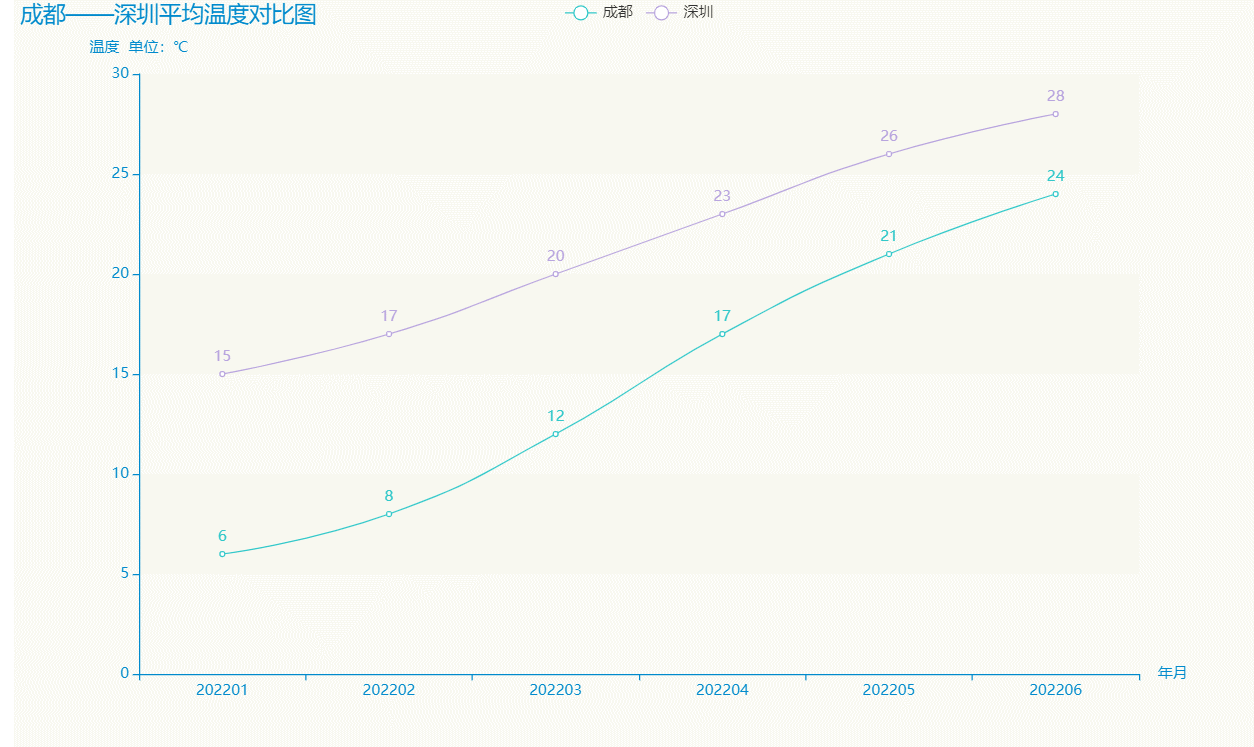
line = ( Line( init_opts=opts.InitOpts(animation_opts=opts.AnimationOpts(animation_duration=5000), bg_color='rgba(255,250,205,0.2)', width='1000px', height='600px', page_title='成都——深圳平均天气对比图', # 设置主题 theme=ThemeType.MACARONS ) ) .add_xaxis(xaxis_data=x) .add_yaxis(series_name="成都", y_axis=y_cd, is_smooth=True) .add_yaxis(series_name="深圳", y_axis=y_sz, is_smooth=True) .set_global_opts(title_opts=opts.TitleOpts(title="成都——深圳平均温度对比图"), xaxis_opts=opts.AxisOpts(name='年月'), yaxis_opts=opts.AxisOpts(name='温度 单位:℃'), ) .render('compare_average_tem.html') )
(2)成都——深圳最高温度对比图
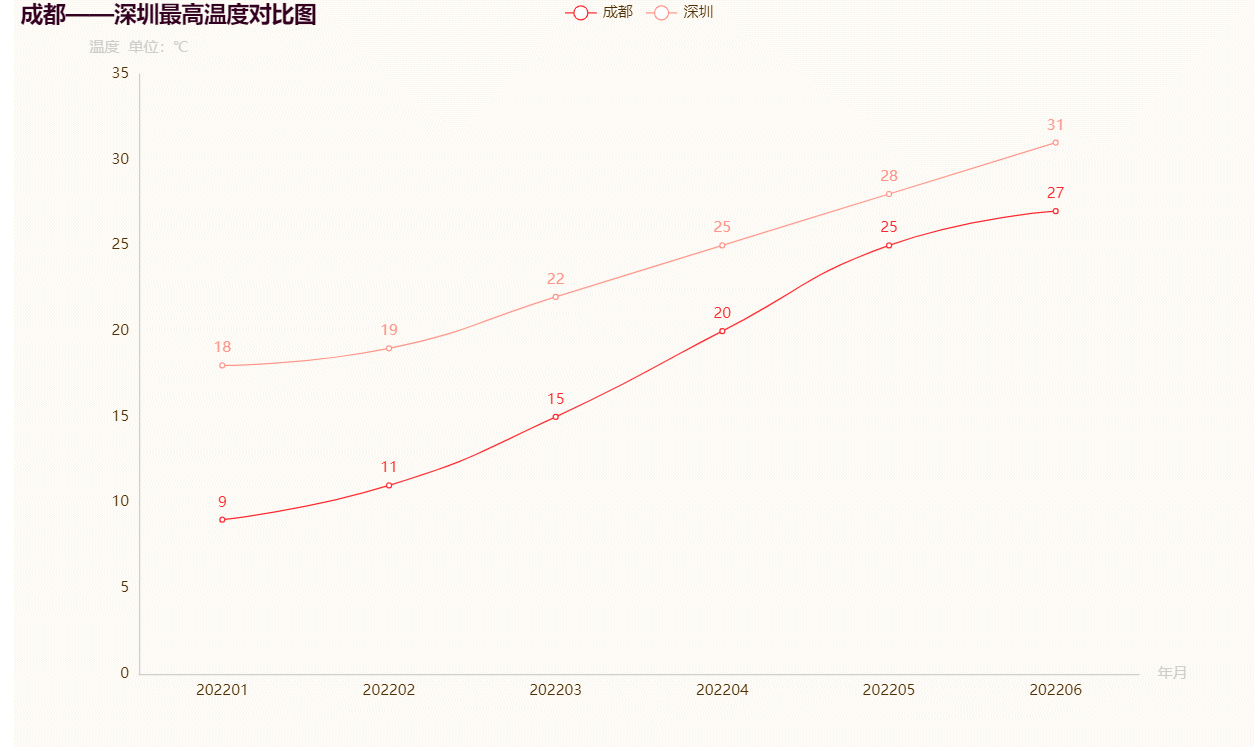
import csv import pyecharts.options as opts from pyecharts.charts import Line import numpy line = ( Line( init_opts=opts.InitOpts(animation_opts=opts.AnimationOpts(animation_duration=5000), bg_color='rgba(255,250,205,0.2)', width='1000px', height='600px', page_title='成都——深圳最高温度对比图', theme=ThemeType.ROMANTIC ) ) .add_xaxis(xaxis_data=x) .add_yaxis(series_name="成都", y_axis=y_cd, is_smooth=True) .add_yaxis(series_name="深圳", y_axis=y_sz, is_smooth=True) .set_global_opts(title_opts=opts.TitleOpts(title="成都——深圳最高温度对比图"), xaxis_opts=opts.AxisOpts(name='年月'), yaxis_opts=opts.AxisOpts(name='温度 单位:℃'), ) .render('compare_max_tem.html') )
(3)成都——深圳最低温度对比图
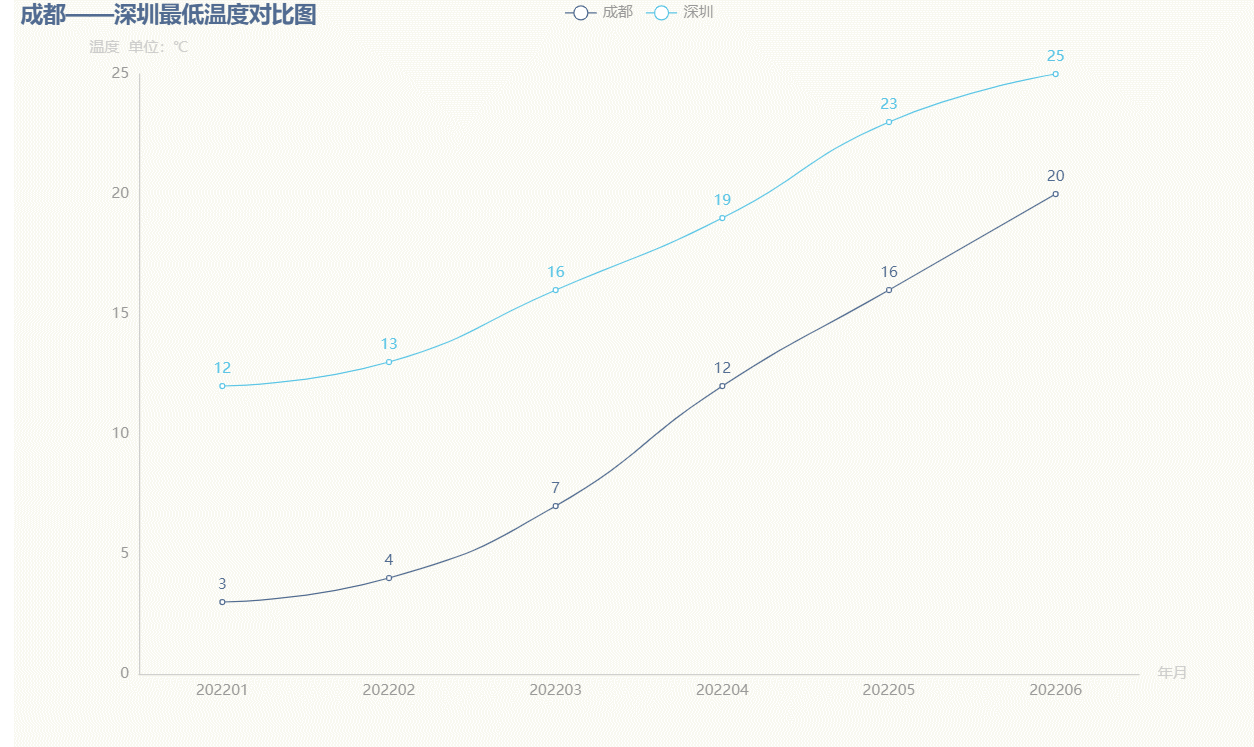
import csv import pyecharts.options as opts from pyecharts.charts import Line import numpy line = ( Line( init_opts=opts.InitOpts(animation_opts=opts.AnimationOpts(animation_duration=5000), bg_color='rgba(255,250,205,0.2)', width='1000px', height='600px', page_title='成都——深圳最低温度对比图', theme=ThemeType.WESTEROS ) ) .add_xaxis(xaxis_data=x) .add_yaxis(series_name="成都", y_axis=y_cd, is_smooth=True) .add_yaxis(series_name="深圳", y_axis=y_sz, is_smooth=True) .set_global_opts(title_opts=opts.TitleOpts(title="成都——深圳最低温度对比图"), xaxis_opts=opts.AxisOpts(name='年月'), yaxis_opts=opts.AxisOpts(name='温度 单位:℃'), ) .render('compare_min_tem.html') )
(4)成都——深圳温度区间天数图
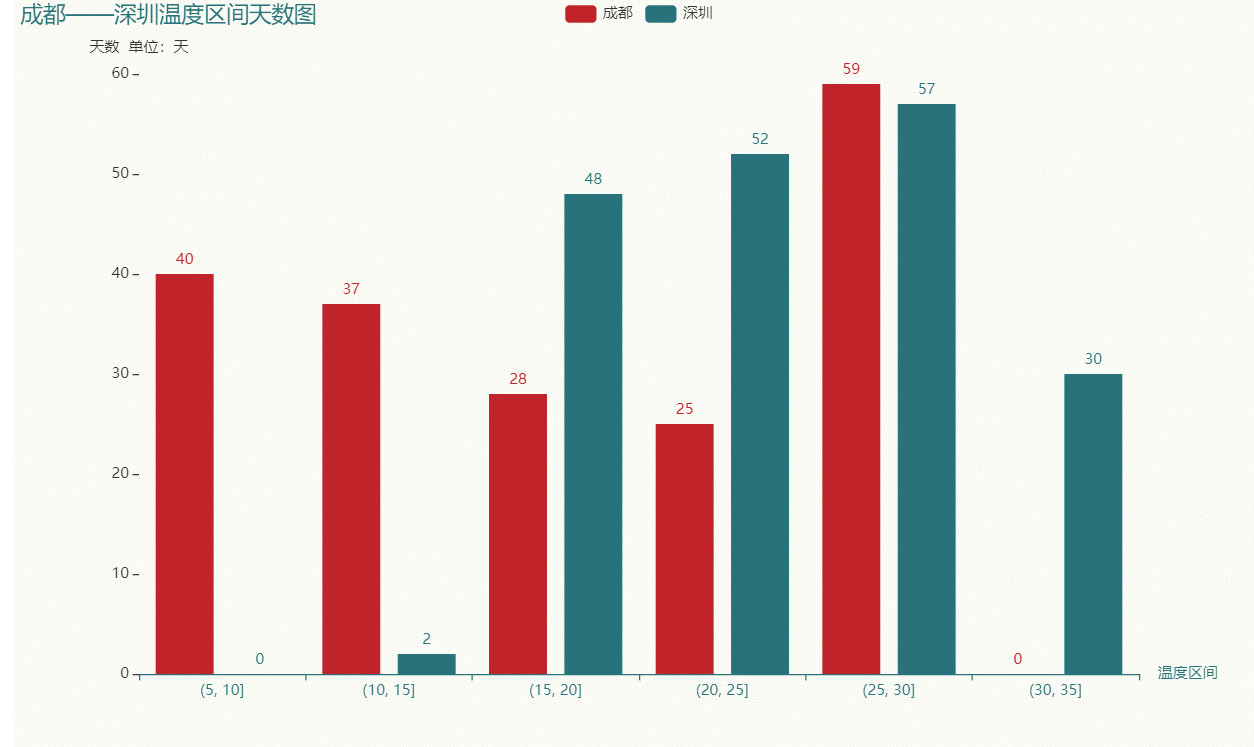
import csv from pyecharts.globals import ThemeType import pyecharts.options as opts from pyecharts.charts import Bar import pandas as pd bar = ( Bar( # 设置果冻特效动画 init_opts=opts.InitOpts(animation_opts=opts.AnimationOpts(animation_delay=500, animation_easing="elasticOut"), bg_color='rgba(255,250,205,0.2)', width='1000px', height='600px', page_title='成都——深圳温度区间天数图', theme=ThemeType.INFOGRAPHIC ) ) .add_xaxis(xaxis_data=x) .add_yaxis(series_name="成都", y_axis=cd_max_count) .add_yaxis(series_name="深圳", y_axis=sz_max_count) .set_global_opts(title_opts=opts.TitleOpts(title="成都——深圳温度区间天数图"), xaxis_opts=opts.AxisOpts(name='温度区间'), yaxis_opts=opts.AxisOpts(name='天数 单位:天'), ) .render('compare_tem_count.html') )
(5)成都半年每日最高温度占比
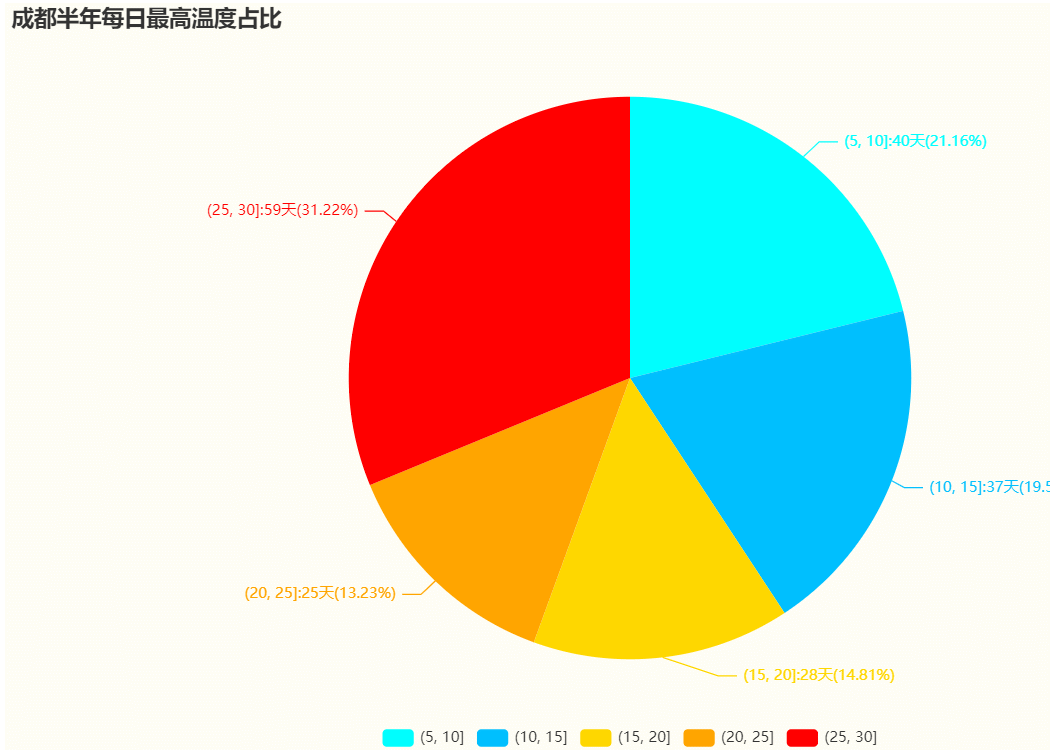
pie = ( Pie( # 设置果冻特效动画 init_opts=opts.InitOpts(animation_opts=opts.AnimationOpts(animation_delay=500, animation_easing="elasticOut"), bg_color='rgba(255,250,205,0.2)', width='1000px', height='600px', page_title='成都半年每日最高温度占比', # theme=ThemeType.INFOGRAPHIC ) ) .add('成都180天高温温度占比', list(zip(attr_tem_interval, cd_max_count)), ) .set_global_opts(title_opts=opts.TitleOpts(title="成都半年每日最高温度占比"), legend_opts=opts.LegendOpts(pos_left='center' , pos_bottom='bottom' , orient="horizontal" ) ) # a:系列名称(标题),b:数据项名称,c:数值,d:百分比 .set_series_opts(label_opts=opts.LabelOpts(formatter='{b}:{c}天({d}%)')) # 设置每块区域的颜色 .set_colors(['#00FFFF', '#00BFFF', '#FFD700', '#FFA500', '#FF0000']) .render('cd_tem_pie.html') )
(6)成都半年每日最高温度占比——南丁格尔图
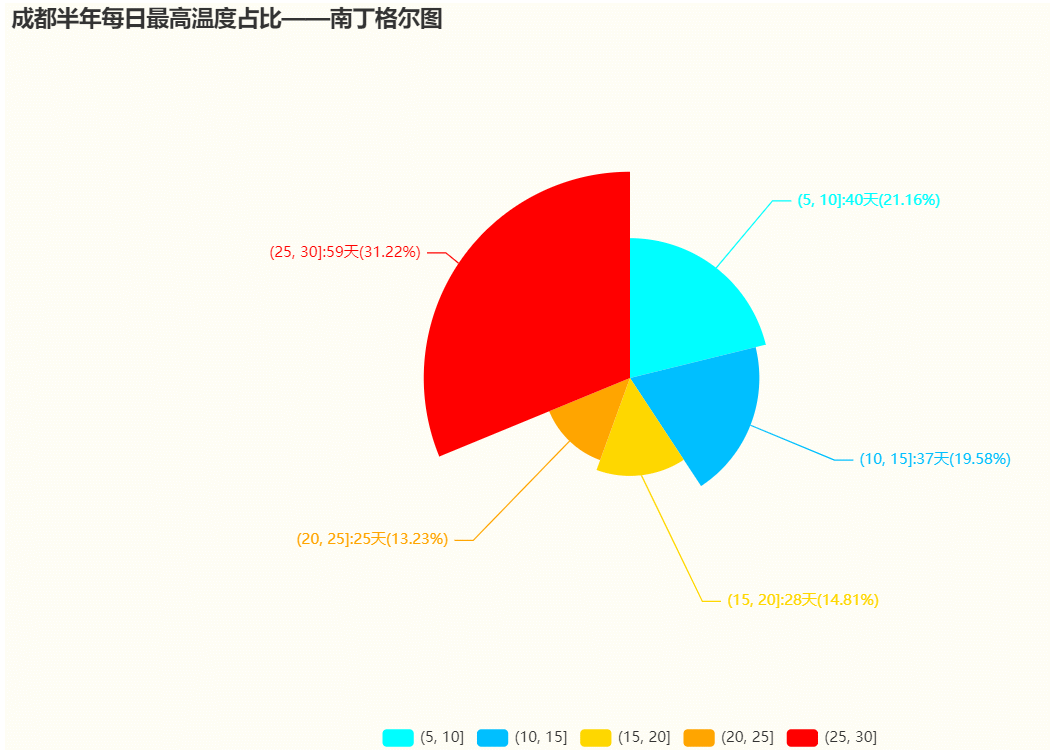
pie = ( Pie( # 设置果冻特效动画 init_opts=opts.InitOpts(animation_opts=opts.AnimationOpts(animation_delay=500, animation_easing="elasticOut"), bg_color='rgba(255,250,205,0.2)', width='1000px', height='600px', page_title='成都半年每日最高温度占比——南丁格尔图', # theme=ThemeType.INFOGRAPHIC ) ) .add('成都180天高温温度占比', list(zip(attr_tem_interval, cd_max_count)), # 是否展示成南丁格尔图,通过半径区分数据大小。可选择两种模式: # 'radius' 扇区圆心角展现数据的百分比,半径展现数据的大小。 # 'area' 所有扇区圆心角相同,仅通过半径展现数据大小。 rosetype="radius", # 饼图的半径,数组的第一项是内半径,第二项是外半径(如果两项均设置则为环状图) # 默认设置成百分比,相对于容器高宽中较小的一项的一半 radius="55%", # 饼图的中心(圆心)坐标,数组的第一项是横坐标,第二项是纵坐标 # 默认设置成百分比,设置成百分比时第一项是相对于容器宽度,第二项是相对于容器高度 center=["50%", "50%"], ) .set_global_opts(title_opts=opts.TitleOpts(title="成都半年每日最高温度占比——南丁格尔图"), legend_opts=opts.LegendOpts(pos_left='center' , pos_bottom='bottom' , orient="horizontal" ) ) # a:系列名称(标题),b:数据项名称,c:数值,d:百分比 .set_series_opts(label_opts=opts.LabelOpts(formatter='{b}:{c}天({d}%)')) # 设置每块区域的颜色 .set_colors(['#00FFFF', '#00BFFF', '#FFD700', '#FFA500', '#FF0000']) .render('cd_tem_pie_coxcomb.html') )
若本篇内容对您有所帮助,请三连点赞,关注,收藏支持下。
创作不易,白嫖不好,各位的支持和认可,就是我创作的最大动力,我们下篇文章见!
圈圈仔OvO | 文
如果本篇博客有任何错误,请批评指教,不胜感激 !
原文链接:https://blog.csdn.net/m0_47258632/article/details/125982902
所属网站分类: 技术文章 > 博客
作者:php码农的美好生活
链接:http://www.phpheidong.com/blog/article/546637/8eefea6cbca0446c49ca/
来源:php黑洞网
任何形式的转载都请注明出处,如有侵权 一经发现 必将追究其法律责任
昵称:
评论内容:(最多支持255个字符)
---无人问津也好,技不如人也罢,你都要试着安静下来,去做自己该做的事,而不是让内心的烦躁、焦虑,坏掉你本来就不多的热情和定力
